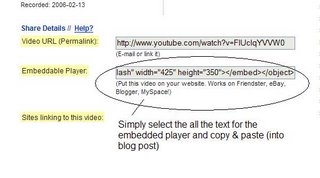Now that you’ve been blogging for awhile, you might be wondering just how big the blogosphere is right now. Until recently,
Technorati, the leading search tool and authority for blogs, showed the number of blogs doubling just about
every 6 months. In April of 2007, there were
70 million blogs being tracked by Technorati. Technorati also reported a slowing in the growth rate of the blogosphere and the rate of daily posts.
Here are some other statistics reported in April 2007:
70 million weblogs (blogs)
About 120,000 new blogs each day
1.4 new blogs every second
1.5 million posts per day
17 posts per second
Growing from 35 to 75 mission blogs took 320 days
The numbers are astounding. Blogging is so easy that these publishing tools are being taken advantage of by almost every industry, including libraries.
Technorati is tracking more than just blogs. How is this possible? Tagging or the practice of adding tags (keywords) has crossed over many different forms of social media and publishing platforms supporting these different types of media.
How does a person get their blog listed as part of the blogosphere? How can you tag your posts with keywords to make them more findable through a Technorati search?
The answer to the first question is that your blog is probably already being captured by Technorati due to the fact that you're already using
Blogger, the most popular blogging tool. But if you want to join the party and have your blog officially listed on Technorati and also take advantage of the
watchlist and other features, you’ll need to
claim your blog yourself.
As for tagging posts with Technorati tags? This is easy, too. All you need to do is add a little bit of HTML code to the bottom of your post (see my example below) and Technorati will pick up these tags when it spiders (or
web crawls) your site.
There are a lot of new features that have been added to Technorati, including new ways to search for blogs. You can search for keywords in blog posts, search for entire blog posts that have been tagged with a certain keyword, or search for blogs that have been registered and tagged as whole blogs about a certain subject (like photography or libraries).
Discovery Resources:
Technorati Tour – videocast of new features & new look
Technorati
Discover &
Popular features
Discovery Exercise:
- Take a look at Technorati and try doing a keyword search for “Learning 2.0” in Blog posts, in tags and in the Blog Directory. Are the results different?
Explore popular blog, searches and tags. Is anything interesting or surprising in your results?
- Create a blog post about your discoveries on this site.
OPTIONAL: If you're up for a challenge, learn how to tag your posts by with Technorati tags so they can join tag searches. Create a post about something. It can be anything you want and add the HTML code to the bottom to tag it as “VBPLL2.” You may also want to consider claiming your blog and creating a watchlist.
NOTE: When adding HTML code, you'll want to make sure you're in Blogger's Edit HTML window.
There's a lot to explore.
Technorati Tag: VBPLL2
NOTE: If you liked Technorati and want more, try out IceRocket. It is a combination of some of the best features of existing blog search engines plus some unique things like the date specific search. Find IceRocket at
http://www.icerocket.com/.