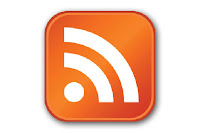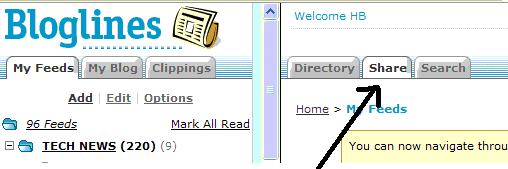Questions? Ask the Library! When we're online Monday - Thursday 3 to 7 pm or Saturday 1 to 5 p.m., you can chat live with a librarian. Send us an email anytime! Ask us a question over the telephone or on a visit to your local library. We're ready to help.
Questions? Ask the Library! When we're online Monday - Thursday 3 to 7 pm or Saturday 1 to 5 p.m., you can chat live with a librarian. Send us an email anytime! Ask us a question over the telephone or on a visit to your local library. We're ready to help.Reference and information giving are traditional library services that Virginia Beach (along with many other libraries) is translating into a virtual environment. For many years, VBPL has used an online form with an email response to assist customers in getting their information requests fulfilled via the Internet.
In September 2007, VBPL began offering customers the opportunity to use instant messaging to ask the library a question. The library has four instant messaging accounts: AOL, Yahoo, MSN and Google Talk. Our screen name is askvbpl.
In addition, anyone can ask us a question via IM without having their own personal IM account. All they need to do is type in a question in the Ask VBPL box on the Ask the Library web page at http://www.vbgov.com/vgn.aspx?vgnextoid=e582fd67f3ad9010VgnVCM100000870b640aRCRD&channel=true.
The Ask VBPL box is a cool Meebo tool. VBPL is using Meebo --- a web based instant messaging client to aggregate all four IM account and provide anonymous IM for customers without a personal IM account.
Meebo performs all of the most useful features of an instant messaging client through a computer’s web browser such as Internet Explorer, Mozilla or Firefox—without the need to install any software.
Meebo offers many advantages for the Library. Here are a few:
- Staff can do IM Reference from any Internet capable computer
- No software installs
- Lots of features
- Privacy protection
Discovery Resources
AHML Virtual Reference - YouTube video
Email is Dead - blog post at BigBlueBall.com
Meebo - About & Help
Meebo - Wikipedia article
Discovery Exercise
1. Explore at least 2 of the Discovery Resources listed above.
2. Observe an IM Reference transaction or talk to at least 1 person at your agency that is involved with IM Reference at VBPL. Find out about their experiences so far.
3. During the Ask VBPL service hours, go to the Ask the Library web page. Ask a question. All you need to do is type in the box. There are two boxes. The larger box displays the response to your question. The smaller box underneath it is where you type your question. It says in gray "Type here and hit enter to send a message".
4. Reflect on your exploration of IM by publishing a blog post about instant messaging and reference at the library. Are they a good mix?
Next week, we learn how to collaborate with Wikis!