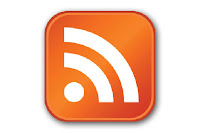
You’ve heard of RSS? You’ve seen those small funny tags on websites? You’ve heard co-workers and acquaintances swear by it, but still have no idea what RSS is? Well don’t worry, according to a recent survey you’re still in the majority, but this is changing rapidly. In the information world, RSS is not only revolutionalizing the way news, media and content creators share information, but it also is swiftly changing the way everyday users are consuming information.
RSS stands for “Really Simple Syndication” or "Rich Site Summary" and is a file format for delivering regularly updated information over the web.
Just think about the websites and news information sources you visit every day. It takes time to visit those sites and scour the ad-filled and image-heavy pages for just the text you want to read, doesn’t it? Now imagine if you could visit all those information sources and web pages in just one place and all at the same time … without being bombarded with advertising… without having to search for new information on the page you’d already seen or read before… and without having to consume a lot of time visiting each site individually. Would that be valuable to you? Well, it’s available now through a newsreader and RSS.
This week’s discovery exercises focus on learning about RSS news feeds and setting up a Bloglines account (a free online newsreader) or a Google Reader account (another free one) for yourself. These readers bring all of your feeds together in one spot.
NOTE: You may not wish to set up RSS reader account. This is fine. However, you still need to explore the discovery resources and do one of the three discovery exercise options listed below the resources.
Discovery Resources:
RSS Feed in Plain English - a video introduction to RSS by Common Craft Production.
CNET Video: RSS – Feel the Need for Feeds (3:32) – a good over view of what RSS is and the benefits to users.
Feed Me: A gentle introduction to Internet feeds - a good tutorial from Palinet, a library cooperative
How to use Google Reader - a short tutorial by Andy Wibbels.
Using Bloglines Tutorial (how to keep up with dozens of blogs everyday) – This online tutorial walks you through how to setup a Bloglines account and add newsfeeds. Follow Steps 1 to 3 to set up your Bloglines account. Steps 4 – 9 are optional and cover how to subscribe to different types of feeds (podcasts, Flickr albums, etc)
Adding RSS Feeds to Bloglines - A short YouTube video that Helene Blowers with PLCMC created showing how to add feeds.
Tutorial: Adding an RSS feed to Bloglines - a short tutorial by UC Berkley librarians.
Additional Bloglines news feed subcription information (screenshot image)
Discovery Exercise (Option 1):
1. Follow the discovery resources above to learn more about RSS and newsreaders.
2. Create a free online Bloglines account for yourself and subscribe to at least 10 newsfeeds to your reader. Take the Using Bloglines Tutorial. Pay close attention to steps 1-3 in the tutorial. Here are some step by step instructions for setting up a Bloglines account:
1. Go to http://www.bloglines.com/ and set up a (free) account. You will need to input your e-mail address and access your e-mail to reply to the automated message in order to authenticate your account.
2. Log in to Bloglines with your new account.
3. Click the "Add" link on the upper left-hand side of Bloglines, under "My Feeds."
4. The right-hand side of Bloglines should say "Subscribe." Below that, you should see a box that says "Blog or Feed URL." Copy (from another browser window one of the URLs from Keeping Current: RSS Feeds) and paste it into the box for the URL.
5. Click the "Subscribe" button.
6. The following page displays settings for the feed. Click "Subscribe" once more.
Here are some possible RSS feeds for you to choose from:
The L2 Chronicles blog feed
VBPL Talks blog feed
RSS Feed available from Wavy TV
Hampton Roads news from WVEC
Unshelved blog feed
The Shifted Librarian blog feed
3. Create a post in your blog about this exercise. Optional: If you're up to the challenge, you can provide the URL address to your public bloglines account (find where to find this below)
Don’t know what to blog about? Think about these questions:
What do you like about RSS and newsreaders?
How do you think you might be able to use this technology in your work or personal life?
How can libraries use RSS or take advantage of this new technology?
How to find your public Bloglines URL:
- Click on the Share tab within your Bloglines account:
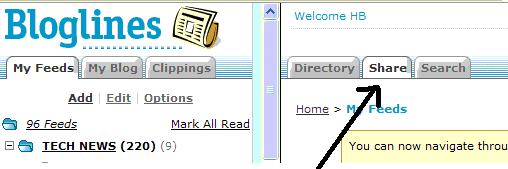
- Scroll down the right screen pane and locate the public URL (see screenshot)
- Be sure to add this as part of your post to demonstrate your completion of this activity.
Why have a public account? To share blog rolls with others, of course. That's how the L2 participants list is updated; it's powered through a public blogroll.
PS: Once you tackle this discovery exercise, you've tackled the most difficult one of the whole 30.
Discovery Exercise (Option 2):
1. Follow the discovery resources above to learn more about RSS and newsreaders.
2. Create a Google Reader account for yourself and subscribe to at least 10 newsfeeds using your reader.
Here are some possible RSS feeds for you to choose from:
The L2 Chronicles blog feed
RSS Feed availalbe from Wavy TV
The Shifted Librarian blog feed
3. Create a blog post about this exercise. Here are some questions to get you started:
- What do you like about RSS and newsreaders?
- How do you think that you might be able to use this technology in your work or your personal life?
- How can libraries use RSS or take advantage of this new technology?
Discovery Exercise (Option 3):
1. Follow the discover resources above to learn more about RSS and newsreaders.
2. Complete both the Googe Reader tour and the Using the Bloglines Tutorial.
3. Create a blog post about your experience. Here are some things to think about while writing your post:
- What are the advantages of using an RSS reader?
- What are the disadvantages of using an RSS reader?
- What do you like about RSS and newsreaders?
- How do you think that you might be able to use RSS in your work or your personal life?
In the next post, Thing 10, you'll learn how to search for fees that interest you!




No comments:
Post a Comment